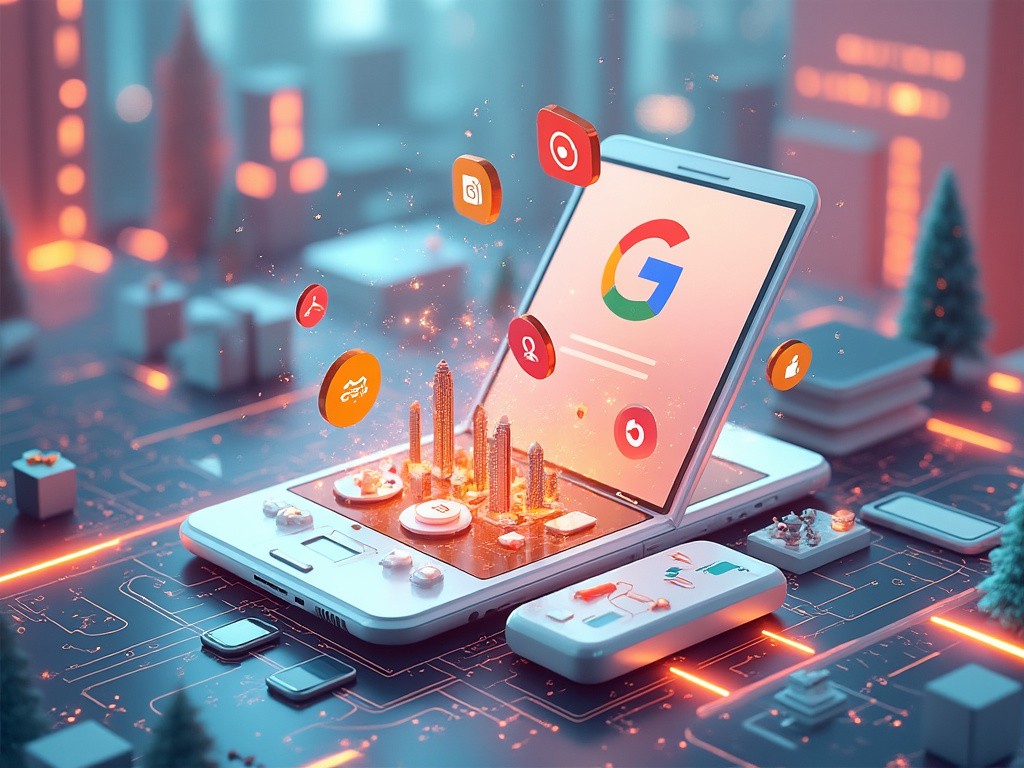Google Ads Columns - Everything You Need To Know
Sep 25, 2024
I've decided to write a quick article explaining Google Ads columns to you. Understanding and efficiently using these columns can significantly improve decision-making and allow you to optimize for better ROI. Here’s a guide to leveraging Google Ads columns and turning insights into actions.
Casimiro, what are Google Ads Columns?
I'll surely explain you that.
Google Ads columns are like your campaign’s scorecard, giving you stats on everything from clicks and costs to conversions.
Think of them as each campaign’s personal play-by-play breakdown - every column is a stat you can use to tweak, optimize, and ultimately get the results you want. By focusing on the right data, you can reduce your cost per conversion (CPC) and boost the profitability of your ads.
These columns are placed in different sections of your Google Ads account. You can see them once you view your campaign, ad group, keyword, and ad assets performance.

Lead Generation vs. E-commerce
The metrics you monitor in your Google Ads account will depend on whether your objective is generating leads or driving E-commerce sales.
However, today I'll cover important columns for both e-commerce and lead generation.
Columns
Let's not discuss obvious columns such as avg. CPC, conversions, CTR, and others are self-explanatory and obvious by themselves.
I'll share columns that are less commonly used but provide great informational value for Google Ads account.
1. "Search Impr. Share" column
This shows how many people could have seen your ad vs how many actually did.
A 20% search impression share would indicate that your ad appeared 20% of the time it could have.
The higher your impression share, the more visible your ad gets in relation to the competitors.
Numbers of search impr. share are considered good >50%
Very good > 70%
2. "Search Lost (IS) Rank" column
This one shows how often (%) your Ad wasn't shown because of poor ad rank.
Ad rank is determined by factors like bid, ad quality, and expected impact of ad extensions.
If you see a high Search Lost (IS) Rank, it means that your ads are missing out on visibility because their rank isn’t high enough.
Ensure you're using relevant keywords in your ad copy, and include as many Google Ads Assets as possible (phone number, callout extensions and others).
These adjustments will help you reach "excellent" ad strength.
3. "Search Lost (IS) Budget" column
This column shows (%) of impressions your ad lost due to insufficient budget.
If your daily budget is too low to compete in auctions, your ad won’t be shown as often, resulting in a higher Search Lost (IS) Budget percentage.
Increasing your budget can help reduce this loss and improve your ad visibility.
"Conv. (By Conv. Time)" column
It shows the total number of conversions that occurred within a specific time period after an ad interaction.
I prefer to use "Conv. (By Conv. Time)" rather than "Conv." column since it helps me understand the delayed effect of my ads and gives a more accurate picture of a performance over time.
"Search top IS" column
This column in Google Ads shows the percentage of times your ad appeared at the top of the search results (top 4) (above organic results) out of the total opportunities it was eligible for.
A higher "Search Top IS" indicates that your ad is frequently showing in a prominent position, increasing visibility and potential click-through rates.
"Search Abs. Top IS" column
It shows the percentage of times your ad appeared as the very first result at the top of the search page, out of the total eligible impressions.
Now, be careful with this one as it might seem that a higher percentage at top of the search page is very good. Which sometimes is, although very high top of the search page % can indicate that you are overspending on your ads just to always rank #1 in the search.
It can result in higher costs per click (CPC) and reduced return on ad spend (ROAS), especially if the top position isn’t necessary to achieve conversions in your campaign.
Often, positions slightly below the top spot can deliver similar performance at a lower cost.
"CPA (by conv. time)" column
This custom column shows the cost per acquisition based on the chosen conversion time.
It provides a real-time view of your CPA, which is crucial for making timely optimizations (as well as understanding how latency plays into your conversion data).
Since it is a custom column I will give you a guide on how to set up a custom column.
Setting Up Custom Columns
Creating custom columns like "CPA by Conversion Time" is fairly straightforward. Here’s how it works:
Click on the “Columns” button in your Google Ads account.
Select “Modify Columns.”
Navigate to “Custom Columns” and click “Create Custom Column.”
Name the column (e.g., “CPA by Conversion Time”) and set the formula (e.g., “Cost divided by Conversions by Conversion Time”).
Save and apply the column to your view.
Conclusion
In conclusion, I want to say that the columns I mentioned in this article shouldn't become more important than the key metrics of your Google Ads campaign such as "Cost", "CTR", "Clicks", "Avg. CPC" since these ones are directly affecting the success of you campaign.
However, by setting up the columns I've shown you, you can gain valuable insights into your campaign’s performance, identify areas for improvement, and drive better results.
Whether you’re focused on lead generation or eCommerce, the metrics and best practices in this article will help you optimize your Google Ads campaigns for maximum profitability. Staying proactive and data-driven ensures your campaigns maintain strong performance and drive impactful business results.
Ready To Start With Google Ads? We Can Help You! Learn More About The Approach By Clicking Here.